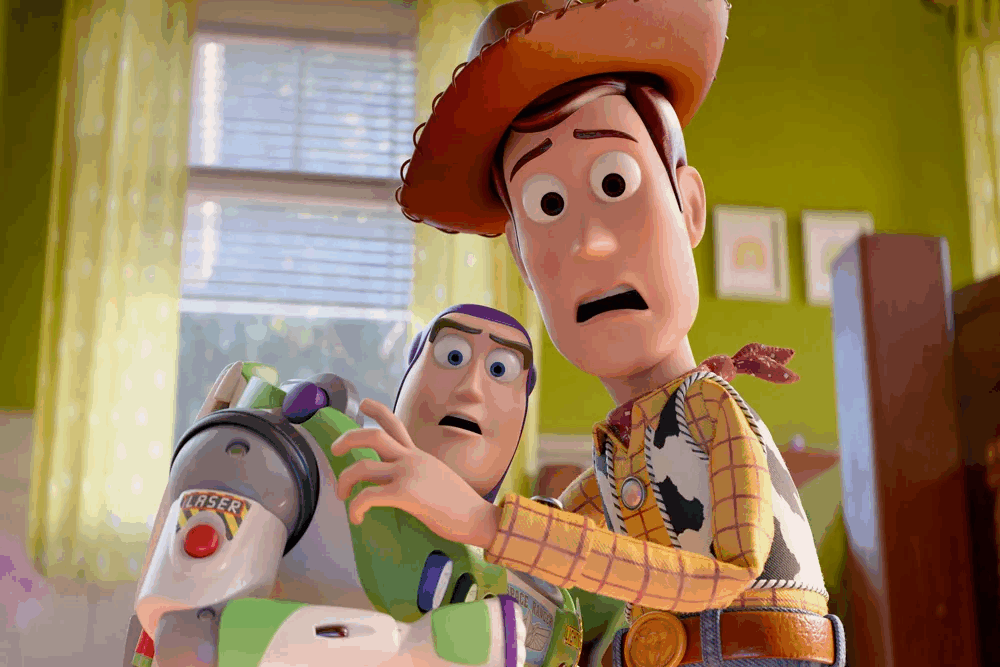Content
5.1 Red, Green, Yellow, Blue Colored Keys
ProperlyIn an era of increasingly abundant digital entertainment, the WE2USAT system delivers a rich and immersive viewing experience to users. The core tool for interacting with this system is its remote control — understanding and using this tool correctly will significantly enhance your experience. This guide provides a comprehensive explanation of how to use the WE2USAT remote control.

I. Top Button Section
The most basic operation is powering the WE2USAT device on or off. Locate the “Power” button on the remote control; it is positioned at the top-right corner (a red button) and is highly visible. Press this button briefly, and the TV box indicator will turn green, indicating the device has been successfully turned on.
● TV CONTROL: A white button at the top-left corner, serving as the TV power button. Press it briefly to turn on the TV, and press and hold it for 3 seconds to turn off the device.
● TV IN: A quick switch button for TV signal sources. If your TV has no signal, you can try switching the signal source. Press and hold this button for 2 seconds, and the device will automatically search for available signal sources.
● VOL - and VOL +: Used to adjust the TV volume.
● Mouse Control/Disable: Enables or disables the remote control’s mouse function. Press this button once, and the remote control enters mouse mode, allowing you to control the movement of the cursor on the screen using the direction keys. Press this button again to disable mouse mode and switch back to regular button operation.
II. Number Pad Section
● Number Keys: Used to enter numbers, set network connection passwords, search for specific channels, and input account passwords.
● LAST/DEL Key: Quickly returns to the previous channel; it also functions as a delete key for incorrect password or account input.
● FAV KeyPress briefly: Opens the favorites list for quick access to saved channels.
○ Press and hold for 2 seconds: Adds the current channel/application to the favorites list.
III. Menu Navigation Section
● Direction Keys (Up, Down, Left, Right): Used to navigate through on-screen menus.
● OK Key: After selecting a target menu option with the direction keys, press the “OK” key to confirm the selection.
● Back Key: Returns to the previous screen or upper-level menu. For example, if you are in a submenu of the “Settings” section and need to go back to the main “Settings” menu, simply press the Back key.
● EPG Key (Electronic Program Guide Key): Allows you to view the program list of each channel for the next 7 days. You can clearly see detailed information for each channel, such as program name, broadcast time, and program type. It supports filtering and searching. After confirming a program, press the OK key to set a reminder.
● INFO Key: Displays detailed information about the currently playing content, including video resolution, audio format, duration, and current time.
● MENU Key: Brings up the operation menu for the current page, including functions such as playback settings, picture ratio adjustment, and subtitle switching.
IV. Basic Function Keys
● Channel Up/Down Keys: The “Channel Up” and “Channel Down” keys are used to switch channels quickly. Press the “Channel Up” key to switch to the next channel with a higher number, and press the “Channel Down” key to switch to the next channel with a lower number.
● Volume Control: Adjusts the device volume. The “Volume Up” key increases the volume, and the “Volume Down” key decreases it; to mute the sound completely, press the “Mute” key — pressing the Mute key again will restore the previous volume level.
● Mute Key: Quickly turns the sound on or off.
● Voice Key: Press and hold to speak, allowing you to execute English commands in one step.
● Home Key: Quickly returns to the TV’s home screen, no matter which screen you are currently on.
V. Special Function Keys
5.1 Red, Green, Yellow, Blue Colored Keys
The functions of these four colored buttons can usually be customized according to the user’s habits and are used to trigger additional functions in certain apps or menus. For example, in the on-demand content menu, the red key may be used for “renting movies,” the green key for “adding programs to favorites,” the yellow key for “viewing related content,” and the blue key for “viewing additional program information.”
5.2 Streaming Shortcuts
Primarily composed of buttons for several commonly used streaming apps, such as YouTube, Prime Video, NETFLIX, and Disney+. One press allows direct access to these apps without waiting.
VI. Troubleshooting
6.1 Remote Not Responding
If the WE2USAT remote control does not respond, troubleshoot using the following steps:
1. Check the batteries: Open the battery compartment on the back of the remote control, ensure the batteries are installed in the correct direction and have sufficient power. If the batteries are old, replace them with new ones promptly.
2. Clear obstacles: Ensure there are no obstacles between the remote control and the WE2USAT device (the remote control uses infrared signals, which are easily blocked by objects). Remove any items that may block the signal.
3. Reset the remote control: Some remote controls have a reset hole (usually a small hole) on the back. Use a thin object such as a paperclip to press and hold the reset hole for a few seconds, then try using the remote control again.
6.2 Buttons Not Functioning Properly
If some buttons do not work properly, try the following:
1. Clean the remote control: Dust or debris accumulated under the buttons may cause malfunctions. Gently wipe the surface of the remote control (especially around the buttons) with a soft, dry cloth.
2. If the problem persists after cleaning, it may be a hardware fault. It is recommended to contact WE2USAT customer service for further assistance or consider replacing the remote control.
Thank you for reading. We hope this guide is helpful to you. If you have any further questions, please feel free to leave a message!