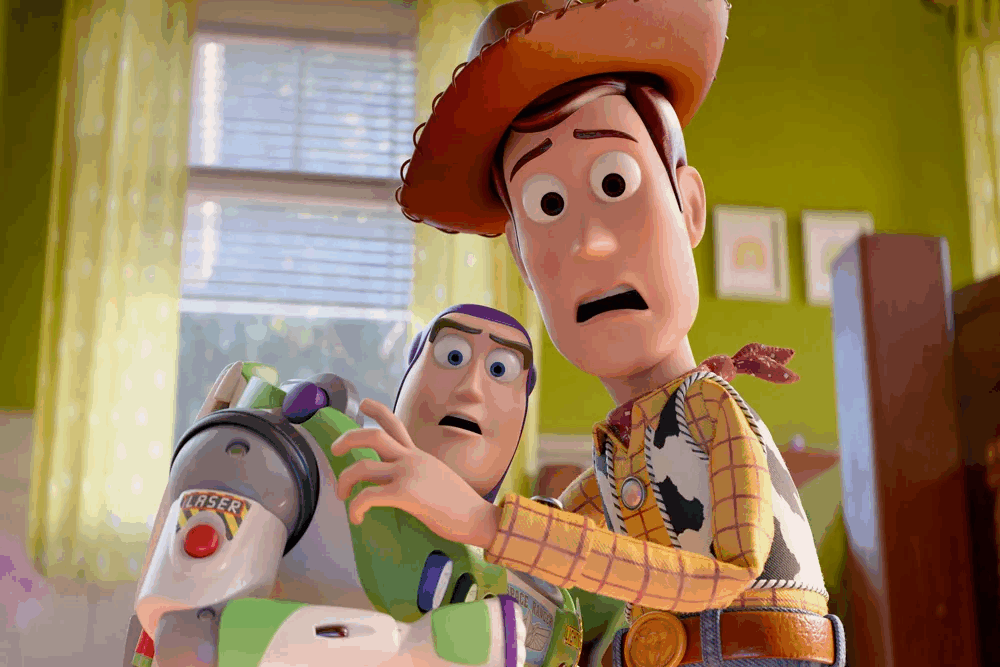WE2USAT Screen Adaptation
Are you experiencing any of these display issues?
The screen on your new device just doesn't look quite right.
After adjusting text size, some interface elements are cut off or missing.
Content is clipped at the edges, or text appears crowded and blurry.
No need to worry—these are often easily fixed display setting problems. Just follow our simple three-step guide to completely optimize your visual experience.
Step 1: Open the we2usat k3 pro+【Settings 】Menu
From your device’s home screen, find and tap the Settings icon to enter.
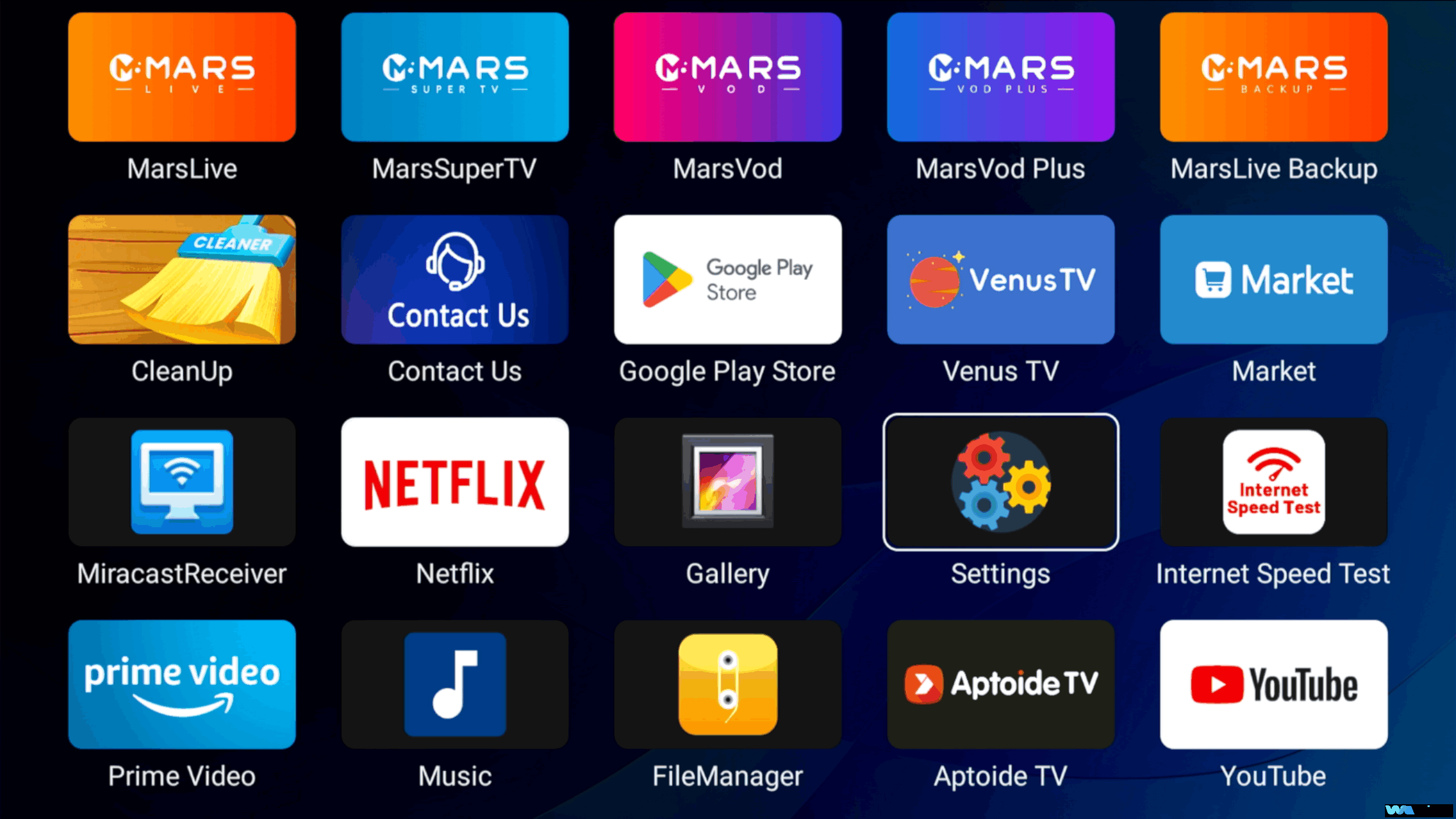
Step 2: Select 【Display & Sound】
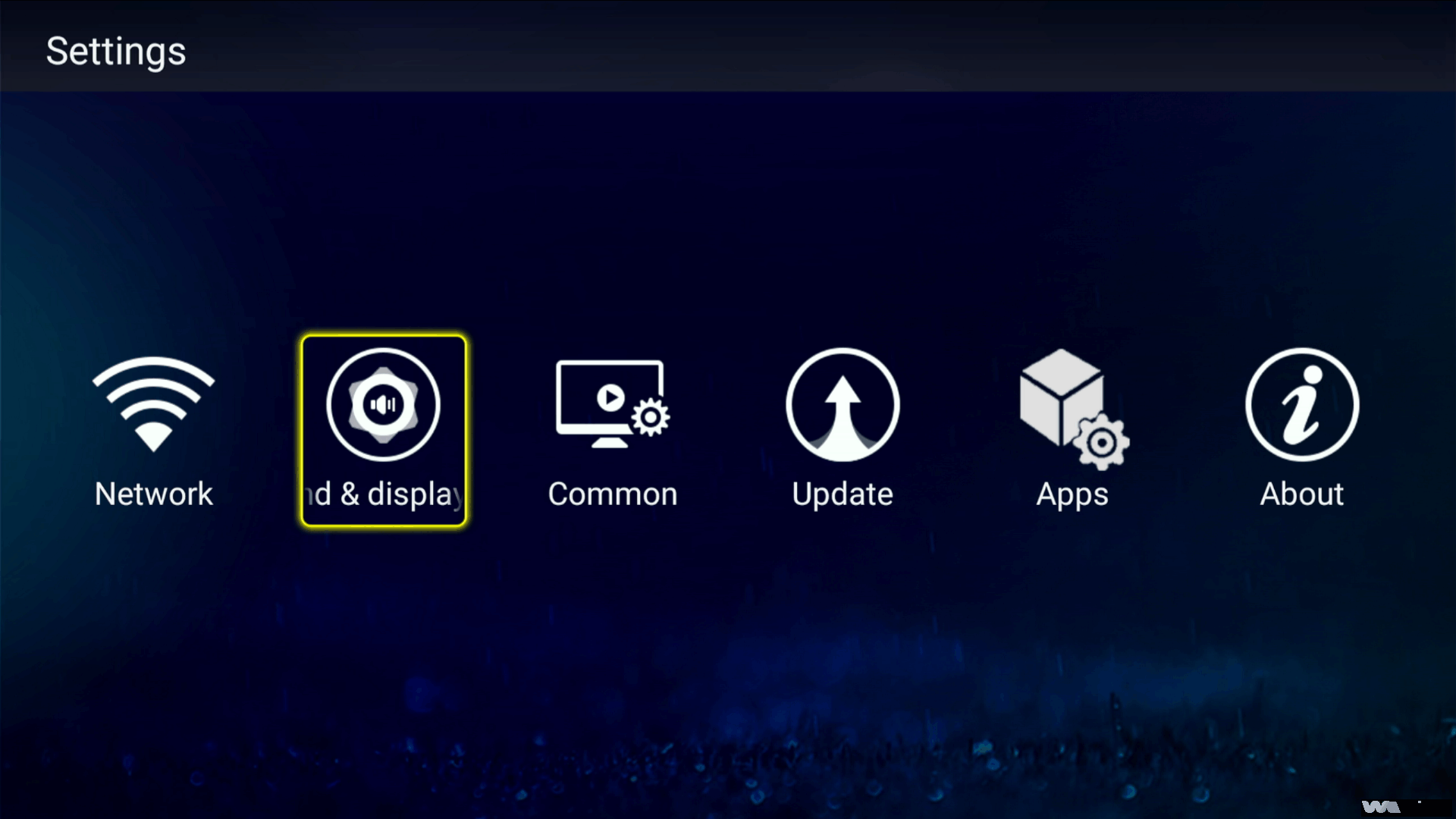 Then tap 【Scale】
Then tap 【Scale】
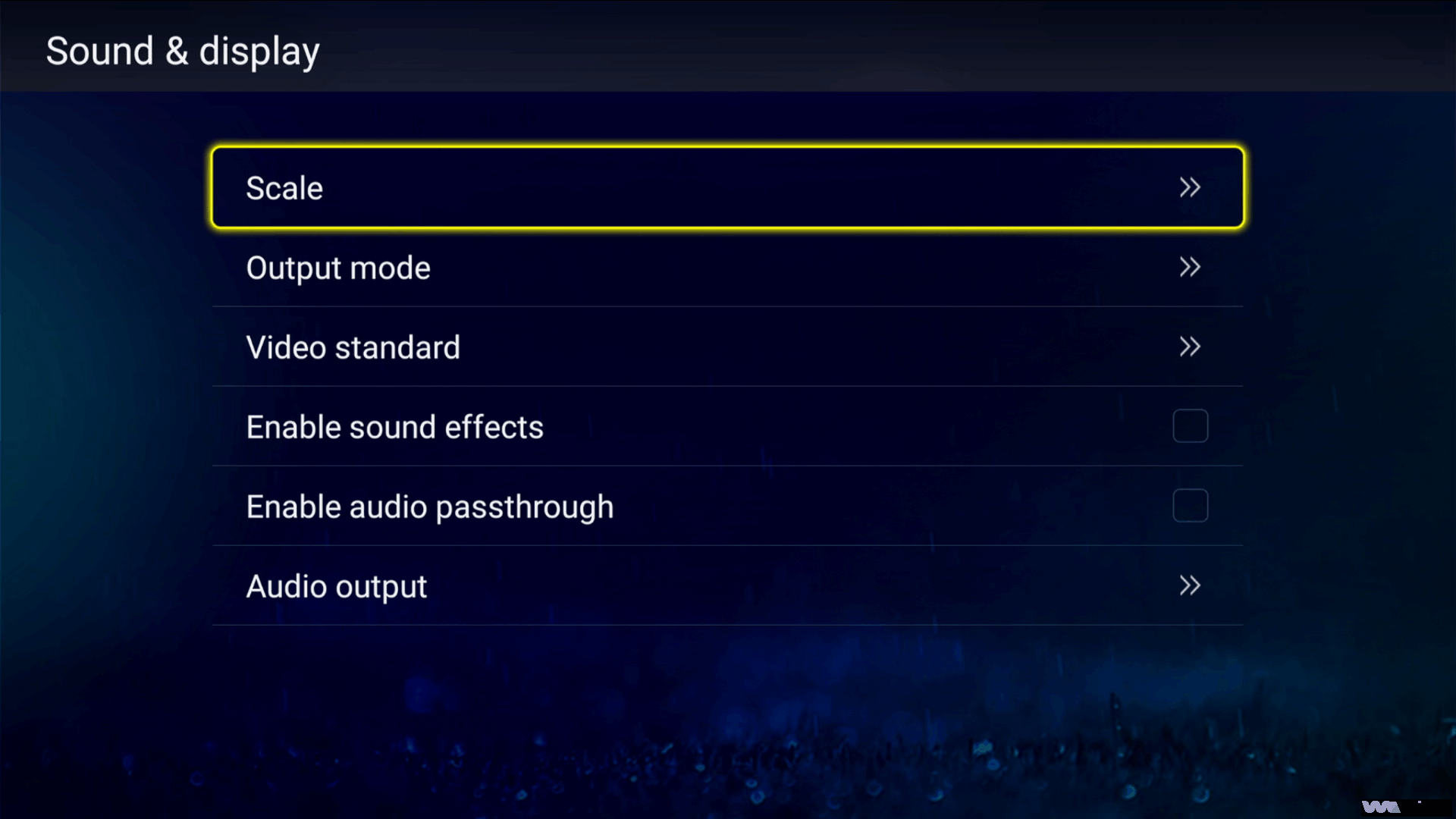 Step 3: Fine-Tune Your Display
Step 3: Fine-Tune Your Display
Use the central navigation key to adjust the size
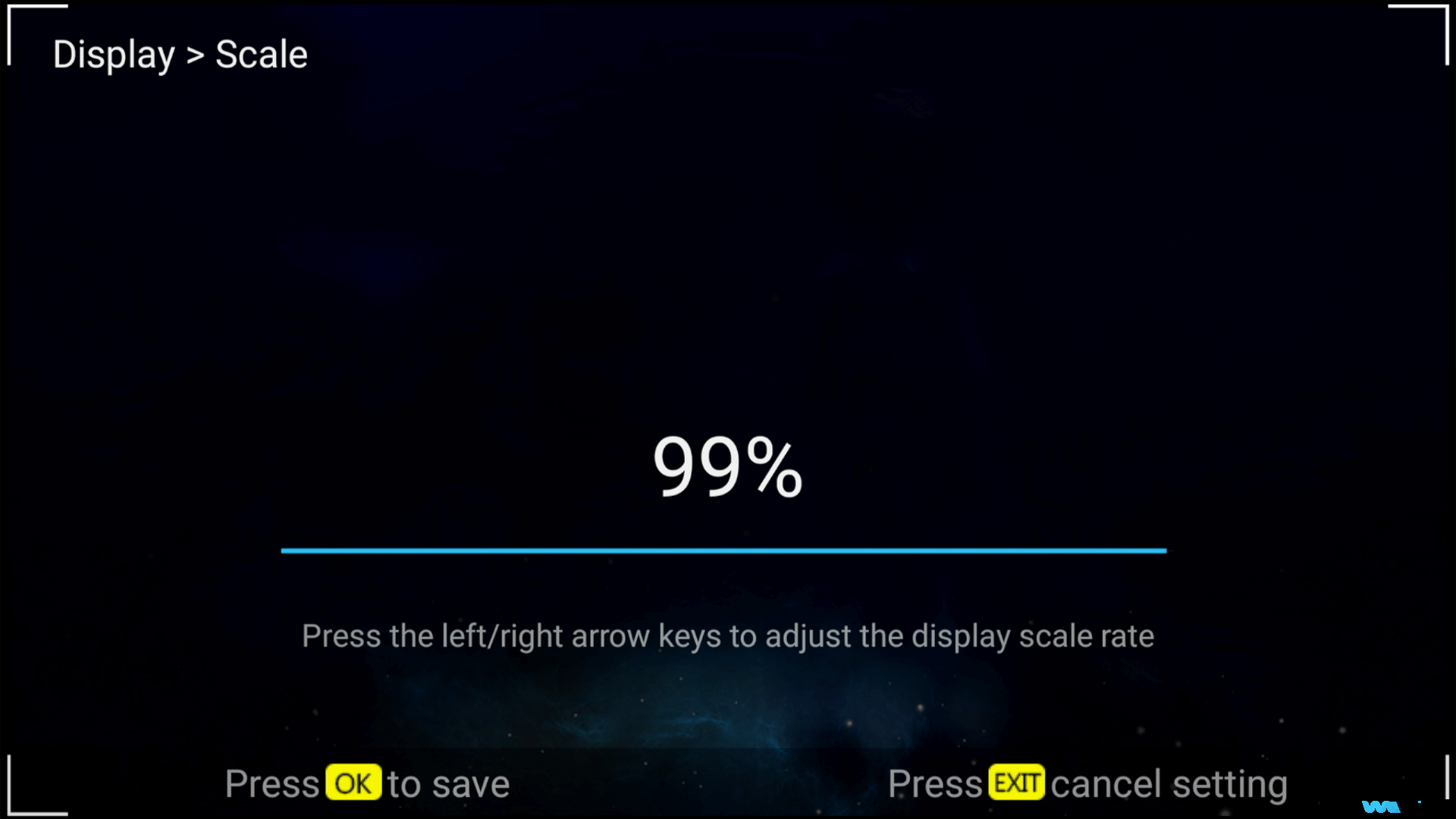
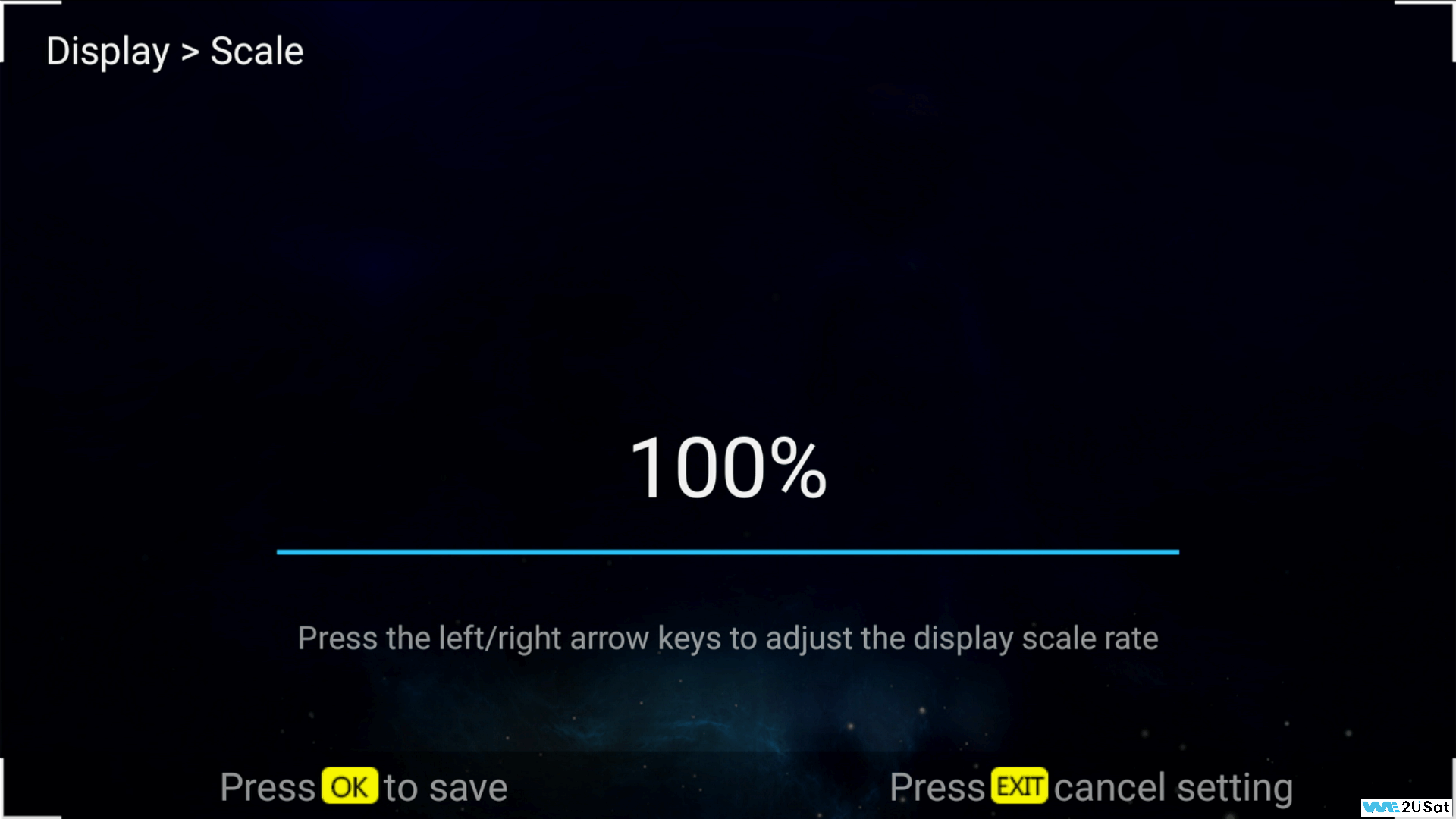
While adjusting, observe your screen. A correct setting should show:
Full content without any edge cropping.
Natural, uncrowded text that is easy on the eyes.
Properly proportioned images without stretching.
Sharp and clearly defined icons.
Can't decide on the best option?
Try each setting sequentially and observe the change.
Your goal is a natural-looking display with crisp, readable text.
Open a frequently used app to see the real-world effect.
Go with the setting that feels most comfortable for prolonged viewing.
That's it! In just three steps, your screen is now optimized for clarity and comfort. For any other questions, our friendly technical support is just a message away.